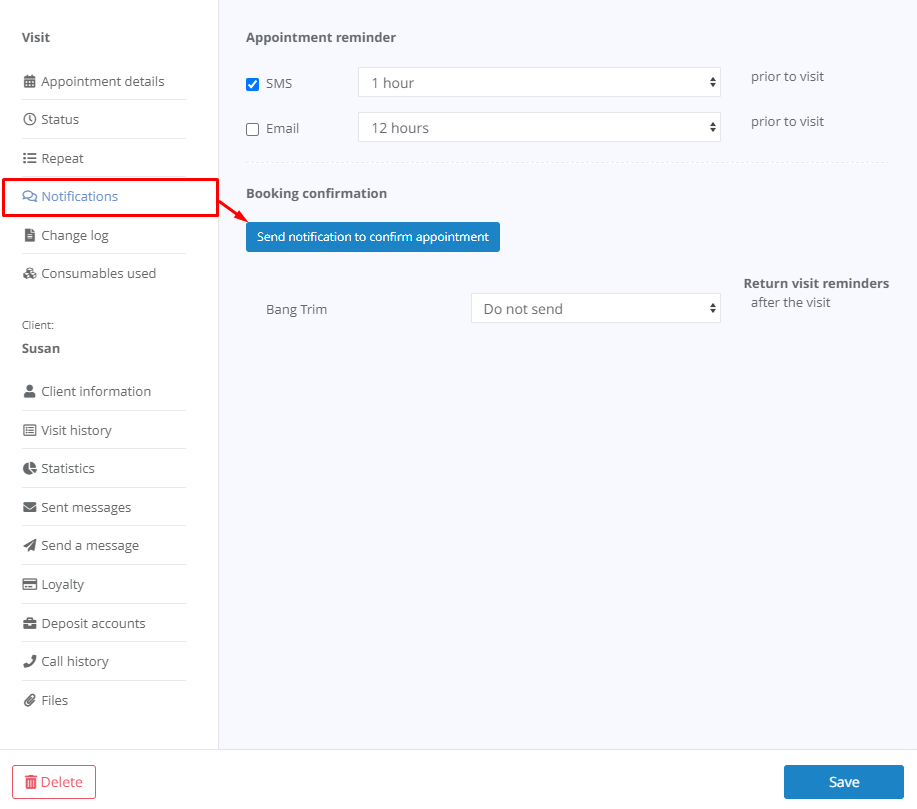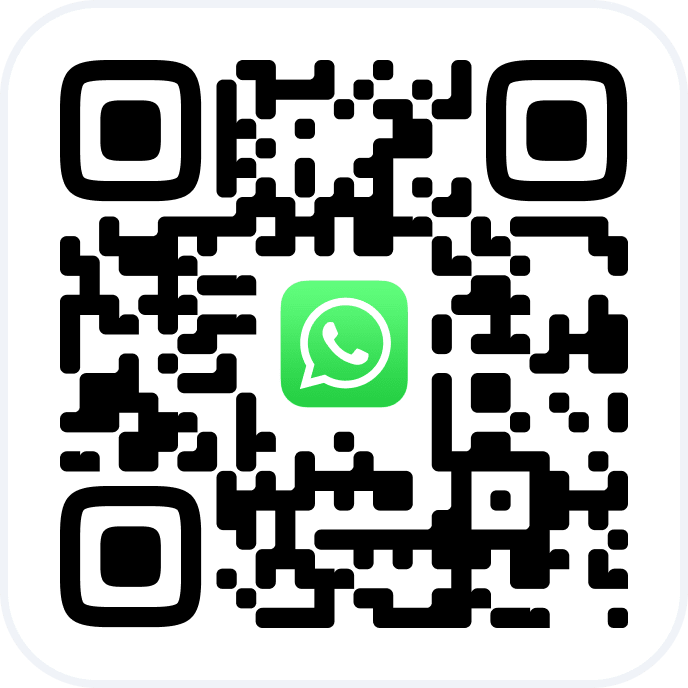Setting this notification is suitable for companies that provide booking confirmation. For example, the administrator calls the client and clarifies the information about the visit. After that, a message will be sent to the client that the booking has been confirmed along with the details of the visit.
To confirm booking, click the Confirm booking button in the Overview > Summary section or in the booking window.
It is used if the company cannot guarantee the provision of the service in real time, and confirmation is required for online booking.
Configuring and editing
1. In the main menu go to the Settings — System settings — Notifications section and open the Types of notifications tab.
2. In the Client notifications section select Confirmation of a customer booking made via online booking widget and click Edit (the pencil button).
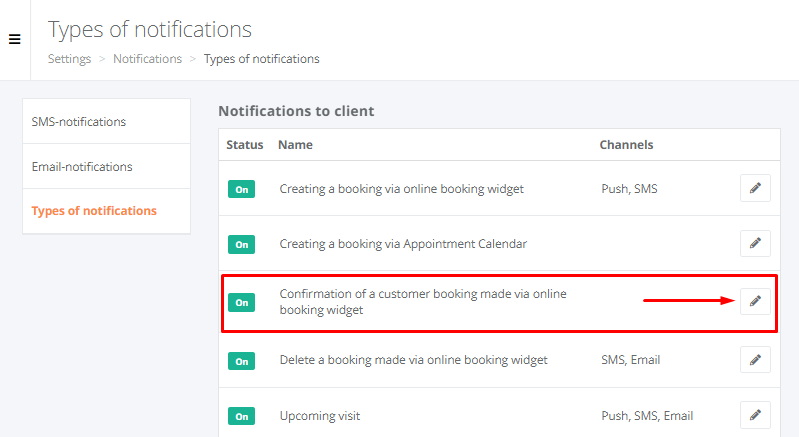
3. Enable the notification by checking the box.
4. Select one of three standard templates or create a new one.
5. Configure the Channels.
6. Click the Save button.
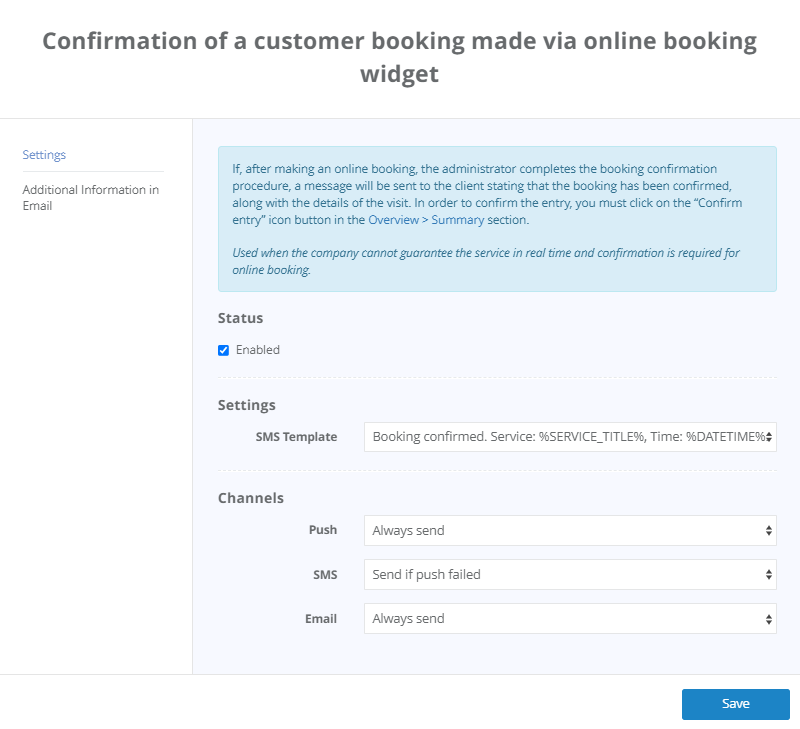
Templates
1. Booking confirmed. %POSITION_TITLE% : %MASTER_NAME%, Service: %SERVICE_TITLE%, Time: %DATETIME%. Details: %LINK%
2. Booking confirmed. Service: %SERVICE_TITLE%, Time: %DATETIME%. Details: %LINK%
3. Booking confirmed. Details: %LINK%
4. Your own template
Each template contains variables (links to appointment parameters). Instead of these parameters data about appointments will be displayed:
- %POSITION_TITLE% — position of an employee that you can indicate in the Online booking — Settings section:
-
-
- Choose how you want your employees to be called in online booking,
- “Employee”, genitive case,
- “Employee”, dative case,
- “Employee”, plural form.
-
- %SERVICE_TITLE% — name of the service/couple of services in the appointment
- %MASTER_NAME% — employee’s name.
- %DATETIME% — date and time of the appointment.
- %DATETIME_SHORT% – date and time in a short sms-friendly format.
- %LINK% — link to the detailed information about the upcoming appointment.
An example of the notification using the standard template:
“Booking confirmed. Barber: Michael, Service: Men’s haircut, Time: March 25 at 9:00 p.m. Details: [link to the description of the appointment]”
Sending notification
The notification is sent as soon as the employee or administrator confirms the booking.
There are two ways to confirm it:
1. In the Overview > Summary section, click the Confirm booking button (check mark).
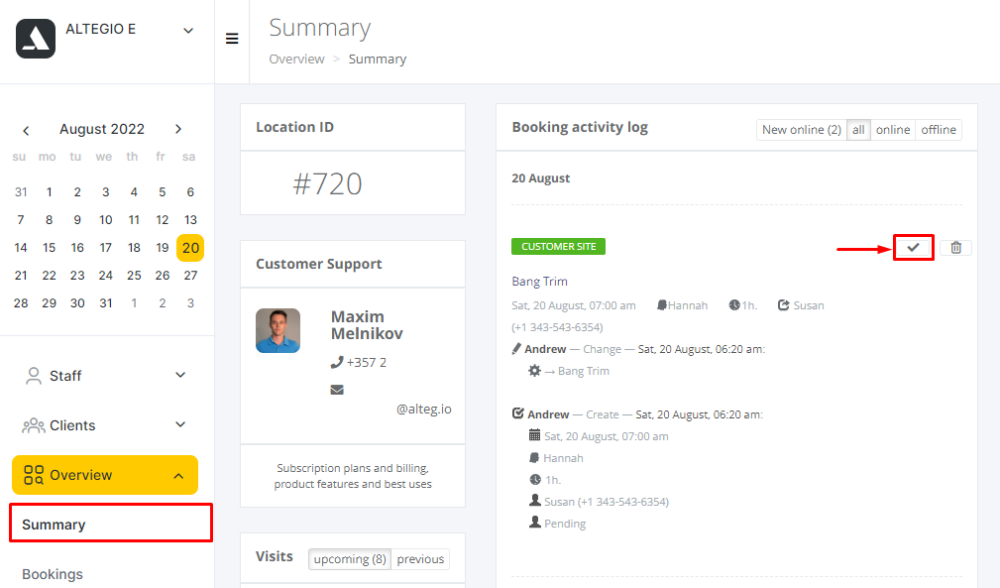
2. In the booking window go to the Notifications tab and click the Send notification to confirm appointment button.