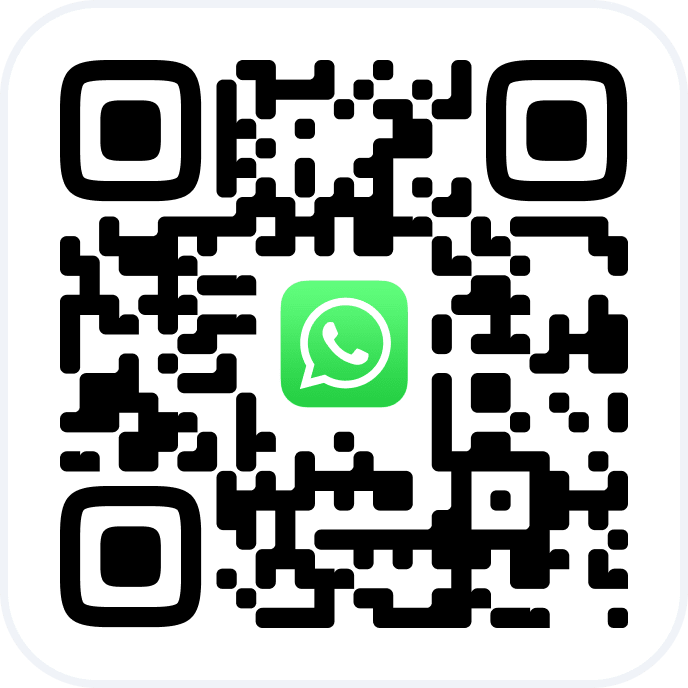To get your clients to start participating in promotions, you’ll need to create a card type and attach a promotion to it, then you will need to issue а card to your client. Each promotion can be attached to more than one card simultaneously.
In Altegio, there are two kinds of spaces: locations and chains. Locations and chains have different sections.
To open the chain and manage your promotions, go to the chain interface:
- Click the name of the location in the top left corner.
- In the drop-down list select the desired chain.
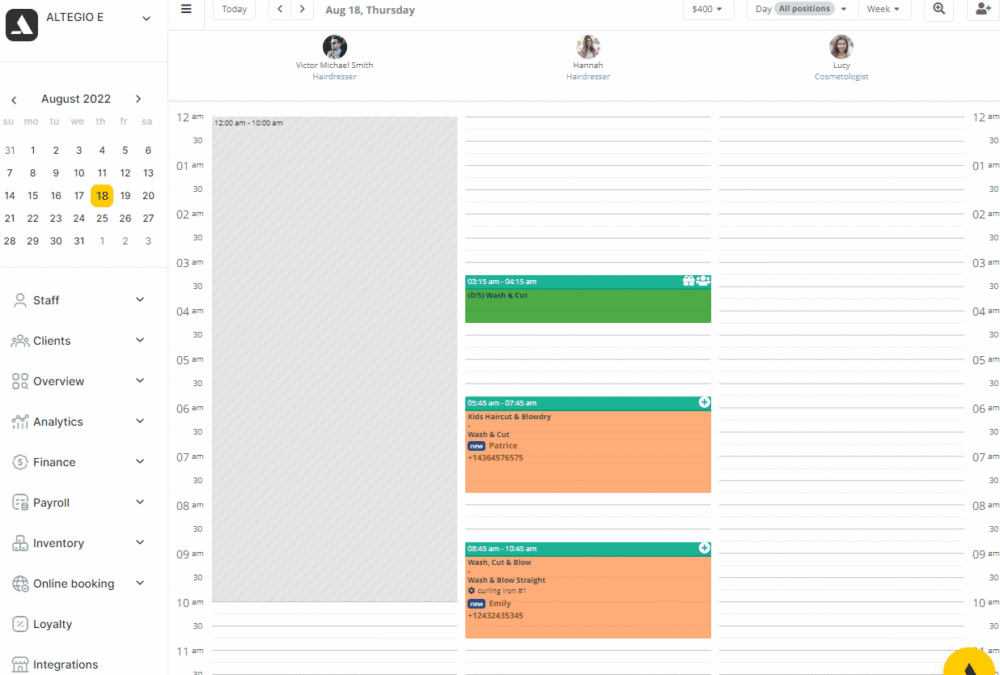
Note: if your section with chains is empty, you are not added as a user. Only a user with full access rights can add a user. To add a user, you need to go to the Settings > Users section and click the Invite users button. Read more in this article.
Creating promotion
In the chain interface, go to the Loyalty > Promotions section and click the Add a special offer button.
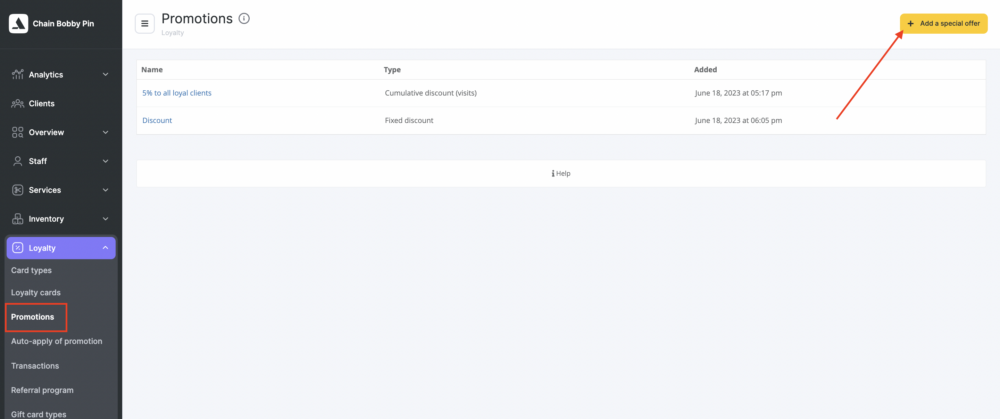
Notes
- If you have not yet created a card type, in this case, a message will appear saying that to use promotions, you must have at least one Card type. Click on the Add button, after which the page for creating a new Card type will open. Create a card following these instructions.
- If the Card type has already been created, then this message will not appear.
When creating a promotion, after entering the data and choosing the conditions, click the Continue button to proceed to the next step. To go back, use the arrow button next to the Continue button. To cancel creating the promotion, click the Cancel button.
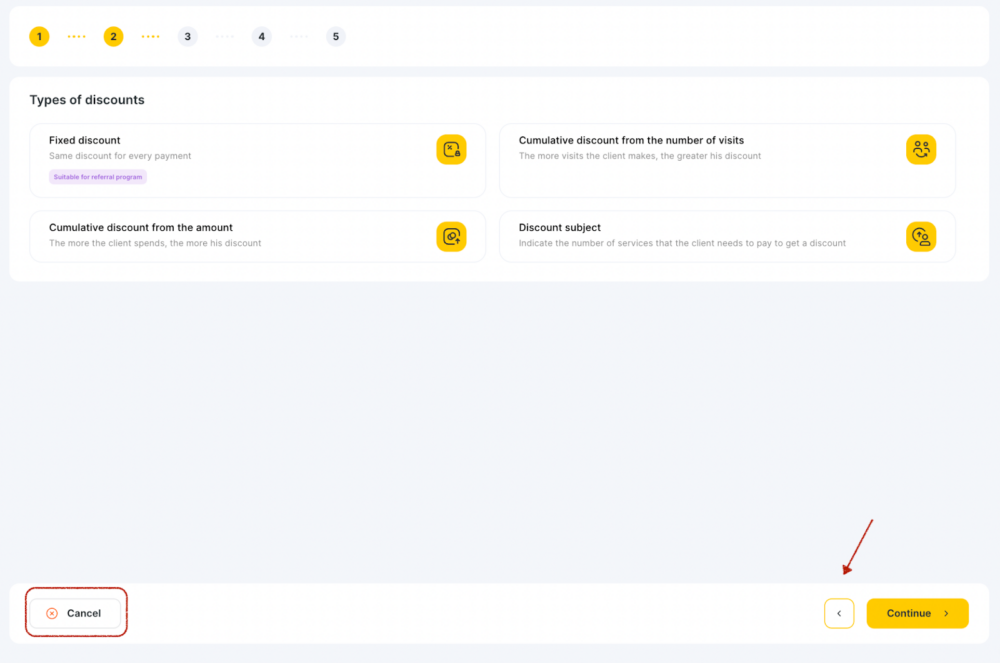
Step 1. On the new page that opens, specify the name of the promotion, for example, a 5% discount for new customers. Then select the type of promotion: “Discounts” or “Bonuses”.
Step 2. Select the type of discount or bonus (only one type can be selected for one promotion).
For a discount loyalty program:
- Fixed discount – the same amount of discount when paying (suitable for a referral program).
- Cumulative discount (paid) – the more the client spends, the greater his discount.
- Cumulative discount (visits) — the more visits a client makes, the bigger their discount.
- Discount for a set number of accumulated services – the client receives discounts when accumulating visits for a particular service.
For a bonus loyalty program:
- Fixed Cashback — the same amount or percentage of the bonus is awarded for each payment (suitable for a referral program).
- Cumulative Cashback (paid) — the size of the accrued bonus grows with the increase in the amount spent by the client.
- Cumulative Cashback (paid) for visits — the size of the accrued bonus grows with the increase in the number of client visits.
- Cumulative Cashback (sold) on visits — the size of bonuses grows depending on the client’s expenses during a particular visit.
More detailed information on both loyalty types can be found in the Discount loyalty program and Bonus loyalty program articles.
Step 3. Select the type of discount or bonus: a percentage of the amount or a fixed amount. Indicate the size of the discount or bonus. Depending on the type of the selected loyalty program, select additional values (for example, from what amount to calculate bonuses, from where to take the customer’s history to calculate the discount amount, etc.).
Step 4. Indicate limitations for a discount or bonus for services:
- Any services
- Not for services
- Select services* (if you select this type the Add button will appear for you to select categories/services);
Indicate limitations for a discount or bonus for products:
- Any products
- Not for products
- Select products** (if you select this type the Add button will appear for you to select categories/products).
Notes
- *To add services to the promotion, categories and services must be included in the chain. You can do this in the chain interface, Services > Migration of services section through synchronization. Detailed instructions in this article.
- If, when choosing services, you select the category only (without marking each service separately), then the promotion will apply to all services from this category (both location services and chain services).
- **To add some products to the promotion, categories and products must be included in the chain. You can do this in the chain interface, Inventory> Merge into chain section. Detailed instructions in this article.
- If, when choosing products, you select the category only (without marking each product separately), then the promotion will only apply to chain products from this category.
For the discount and bonus programs, you can also specify the period for cancelling the discount and the period to let unused bonuses expire in a specified period of time. Depending on the type of program, add other values as needed.
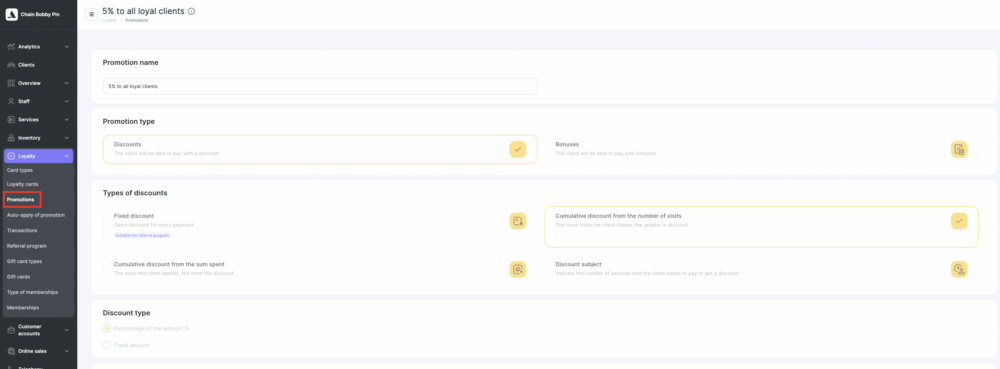
Step 5. Choose for which card types the promotion will be valid: you can choose one card, several, or all at once. Then select the branches for which the promotion will be valid.
If in the second step, you chose a cumulative discount or any bonus program (including fixed bonuses), then notifications will be available for the promotion (notifications are not available for other types of promotions).
Click the Add loyalty button to complete the process.
Editing promotions
Promotions can be edited and deleted in the Loyalty > Promotions section. To edit a promotion, click the name of the special offer which will be displayed as a clickable link. Be aware that not all values can be changed when editing.
To apply the changes, click the Save button at the bottom. To remove a promotion, click the Delete loyalty button.
Notification settings
Sending notifications is available only for the types of promotions with a cumulative discount or bonuses, as well as for promotions with a fixed cashback (notification of the imminent resetting of accumulated bonuses). For promotions with a Fixed discount, as well as for a Discount subject, notifications are not available.
If during the creation of the promotion at step 4 the value “Cancel the promotion if the client does not purchase services and goods for a long time” or “Reset unused bonuses” was selected, then at step 5, it will be possible to enable sending notifications about the imminent expiration of the discount / reset unused bonuses.
Regardless of whether the cancellation of the discount or the reset of bonuses was enabled, you can enable notifications about changes in the size of the discount/bonus. In the future, these notifications can be edited, enabled, or disabled.
Notification Templates
Discount change notification
1. You have been granted a discount %DISCOUNT% on the card “%CARD_TITLE%”. To save it, please make the next visit in %DAYS%. Best regards, %GROUP_TITLE%.
2. You have been granted a discount %DISCOUNT% on the card “%CARD_TITLE%”. Best regards, %GROUP_TITLE%.
3. You have been granted a discount %DISCOUNT%. %GROUP_TITLE%.
4. Your own template.
Notification of the imminent cancellation of the discount
1. Your discount %DISCOUNT% on the card “%CARD_TITLE%” burns down %BURN_DATE%. To keep the discount valid, make a visit in %DAYS%. Regards, %GROUP_TITLE%.
2. The discount %DISCOUNT% on the card “%CARD_TITLE%” burns after %DAYS%. Regards, %GROUP_TITLE%.
3. The discount %DISCOUNT% burns after %DAYS%. %GROUP_TITLE%.
4. Your own template.
Notification of a change in the amount of accrued bonuses
1. You have received cashback %CASHBACK% to the card “%CARD_TITLE%” card. To spend it, please make the next visit in %DAYS%. Best regards, %GROUP_TITLE%.
2. You have received cashback %CASHBACK% to the “%CARD_TITLE%” card. Best regards, %GROUP_TITLE%.
3. You have received cashback %CASHBACK%. %GROUP_TITLE%.
4. Your own template.
Notification of the imminent zeroing of accumulated bonuses
1. In %DAYS% card “%CARD_TITLE%” will burn bonuses: %BONUS%. To save it, please make the next visit before %BURN_DATE%. Best regards, %GROUP_TITLE%.
2. In %DAYS% card “%CARD_TITLE%” will burn bonuses: %BONUS%. Best regards, %GROUP_TITLE%.
3. In %DAYS% bonuses will burn: %BONUS%. %GROUP_TITLE%.
4. Your own template.
Variable meanings
- %DISCOUNT% — discount amount.
- %CASHBACK% — the number of bonuses accrued.
- %BONUS% — the number of bonuses to expire.
- %CARD_TITLE% — the name of the card.
- %DAYS% — the number of days during which the client will have to make a visit to keep the discount/bonuses.
- %BURN_DATE% — bonus/discount expiration date.
- %GROUP_TITLE% — the name of the chain where the promotion is valid.